Once you've submitted a question, you might be wondering how you can check on it again, add new information, or add new questions to the conversation. It's easy! Just Log In to the FlexOffers.com Zendesk-powered support platform using the Sign In link in the upper-right corner of the flexoffers.zendesk.com site.

FIRST TIME? If you've never logged in before, you will click on the link to Sign Up, as seen below. To get started, you'll provide a name and email address. Once submitted, we'll send an email with a link to your address and you'll open the email and click the link inside to verify your email address.
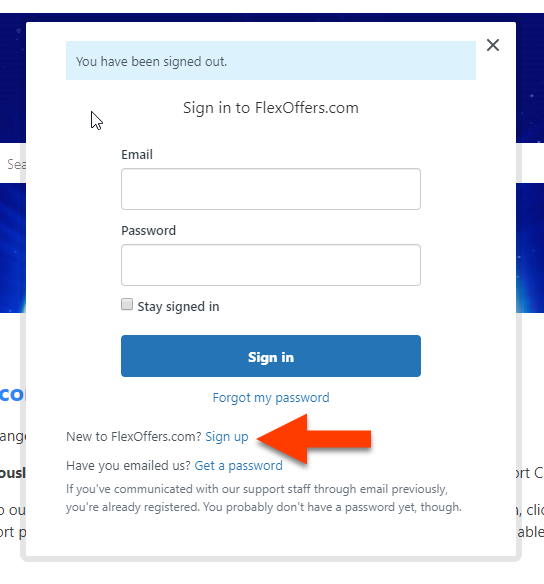

FIND THOSE TICKETS! Now you can Sign In, using the link mentioned earlier. Once inside, you will see a simple screen with some links to helpful articles. But to view your older tickets that you've already submitted, you need to find the link with your name in the upper-right, right where you signed in moments ago and click it to see the menu. Choose MY ACTIVITIES to go to your tickets page.
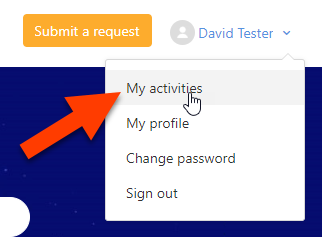
And now you will be able to view and open the tickets you find there.
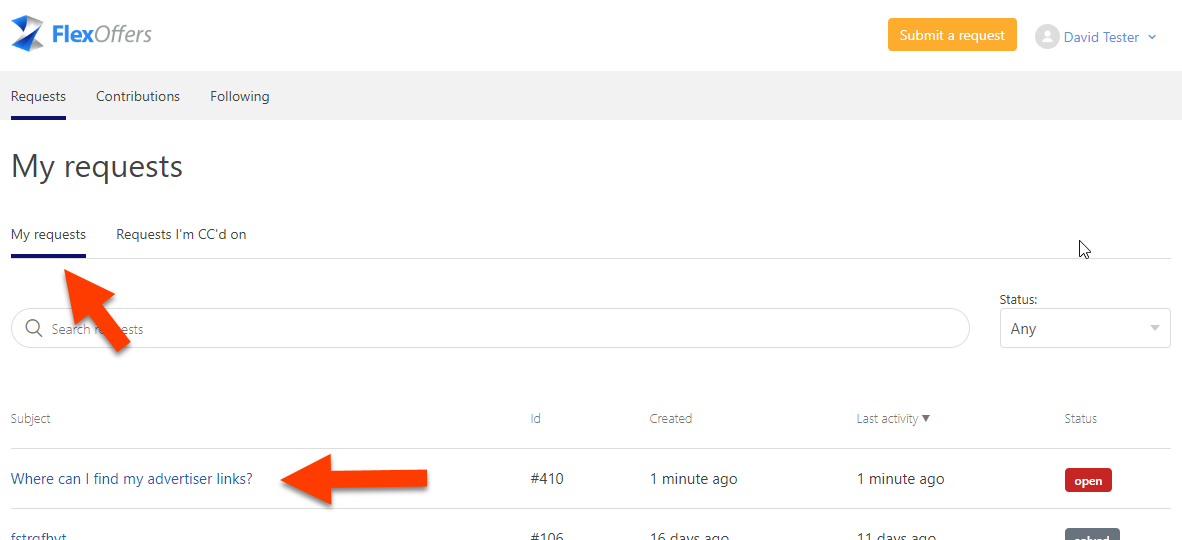
MAKING CHANGES OR REPLYING? No problem. Just click on the grey box that says ADD TO CONVERSATION.
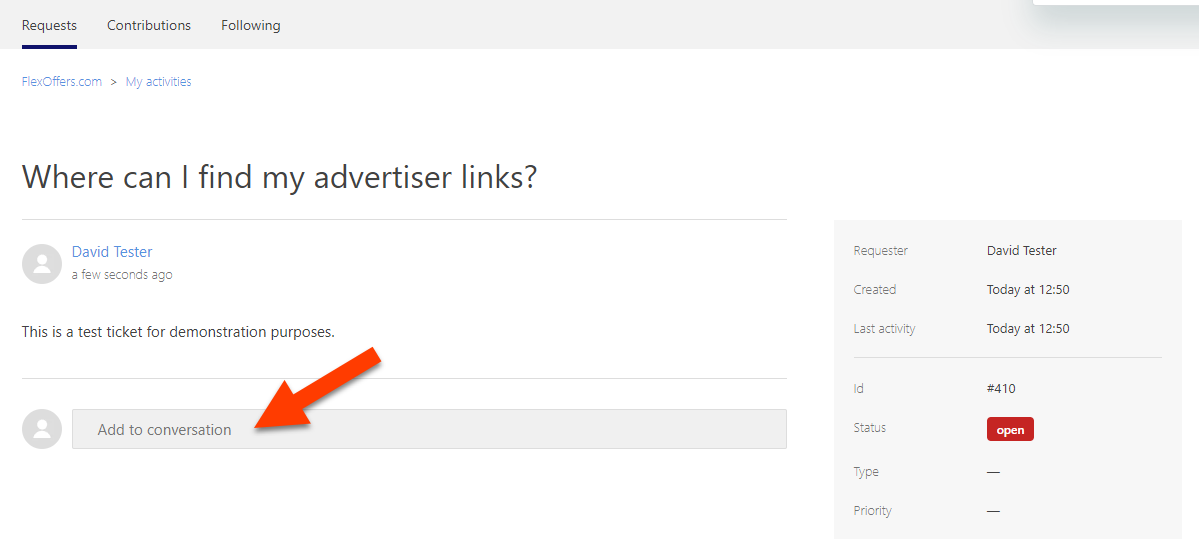
NEED TO ATTACH A FILE? Easy. Just click to locate the file. Or drag and drop the file into your message. Then click to submit it.
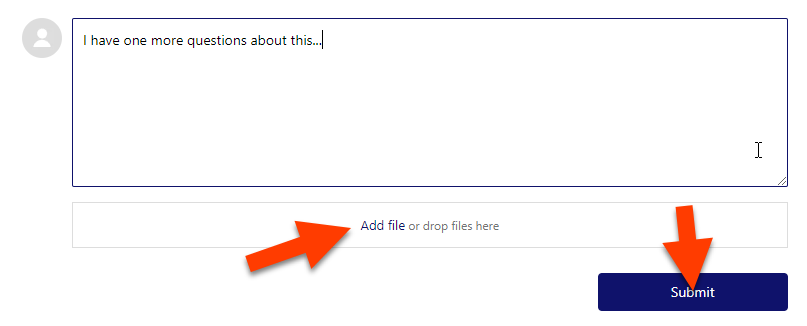
HAVING ISSUES OPENING OR REPLYING? Not to worry. You can email us at support@flexoffers.com. You can also update tickets that you submitted simply by replying to the email notifications you receive.
