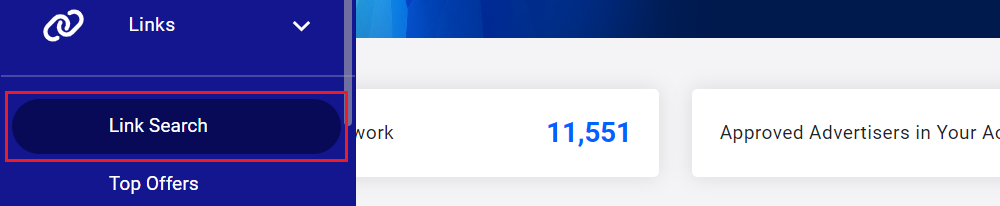Where can I get a list of my links and approved or declined advertisers?
As a FlexOffers.com publisher, you can promote links and banners from the advertisers that you are approved for through your approved traffic sources. If you’d like to see which links and advertisers you are currently able to promote or download a list of your links and advertisers, you can do so by following the instructions below.
See a list of links, banners, and widgets
1. When logged into the FlexOffers.com Publisher Pro platform, go to the Links > Link Search page.
2. Using the Advanced Search widget, you can search for the links, banners, and widgets that you are approved for using many different types of criteria. You can search by factors such as Advertiser Name, Promotion Type, or Categories (among others) and even search by specific terms you enter in the Keyword Search field. Once you enter the desired search criteria, click on the Search button.
Learn more about links, banners, and widgets.
Download a list of links
1. Once you've searched for the links you're approved for, you can download a list of the links by clicking on the Export button at the top of the results.
2. Select the file format you prefer: Excel or CSV and click the Request button.
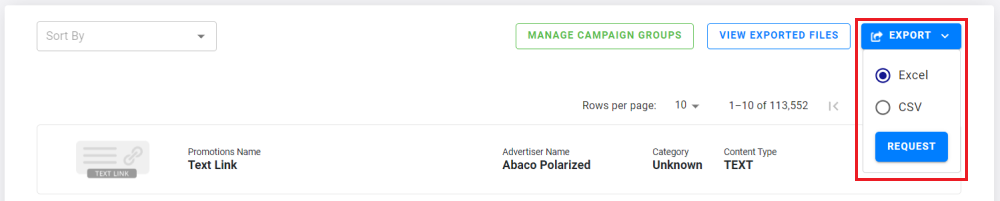
3. Click the View Exported Files button to check the status of your export requests and download the files that are ready for you.

4. If the status of your export request is Completed, you can click the Download button to download the file. If the status is Processing, it will take up to 2 hours for the download to be ready depending on how large the file is.
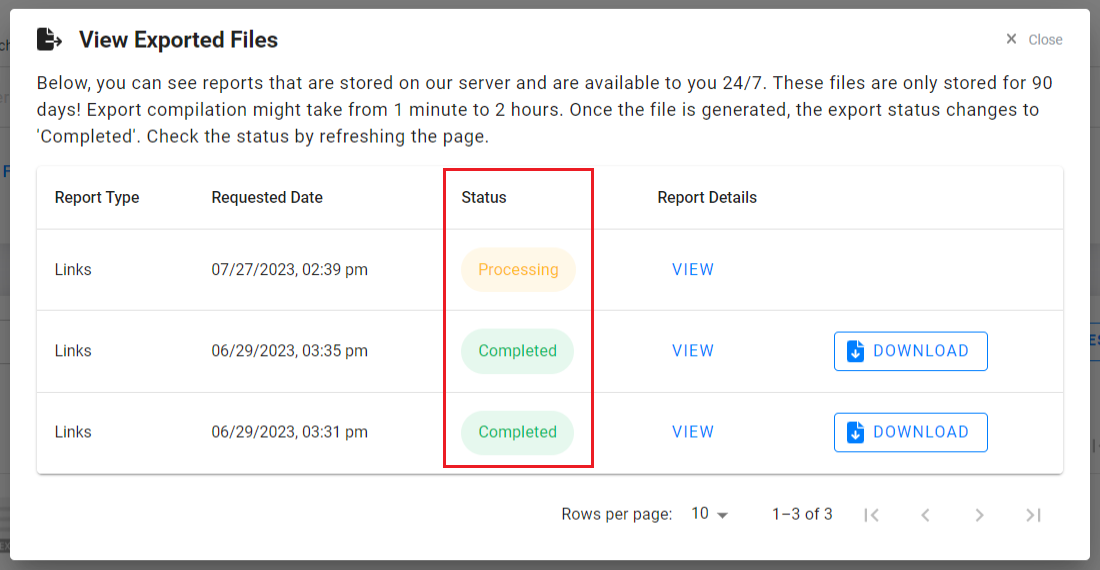
See a list of Advertisers
1. Click on the Advertisers menu, and scroll down to the Search Advertisers section. Here, you can search for advertisers available on the FlexOffers.com network using many different types of criteria. You can search by filters such as Advertiser Name, Categories, the ability to create deep links, or via specific terms you enter in the Keyword Search field.
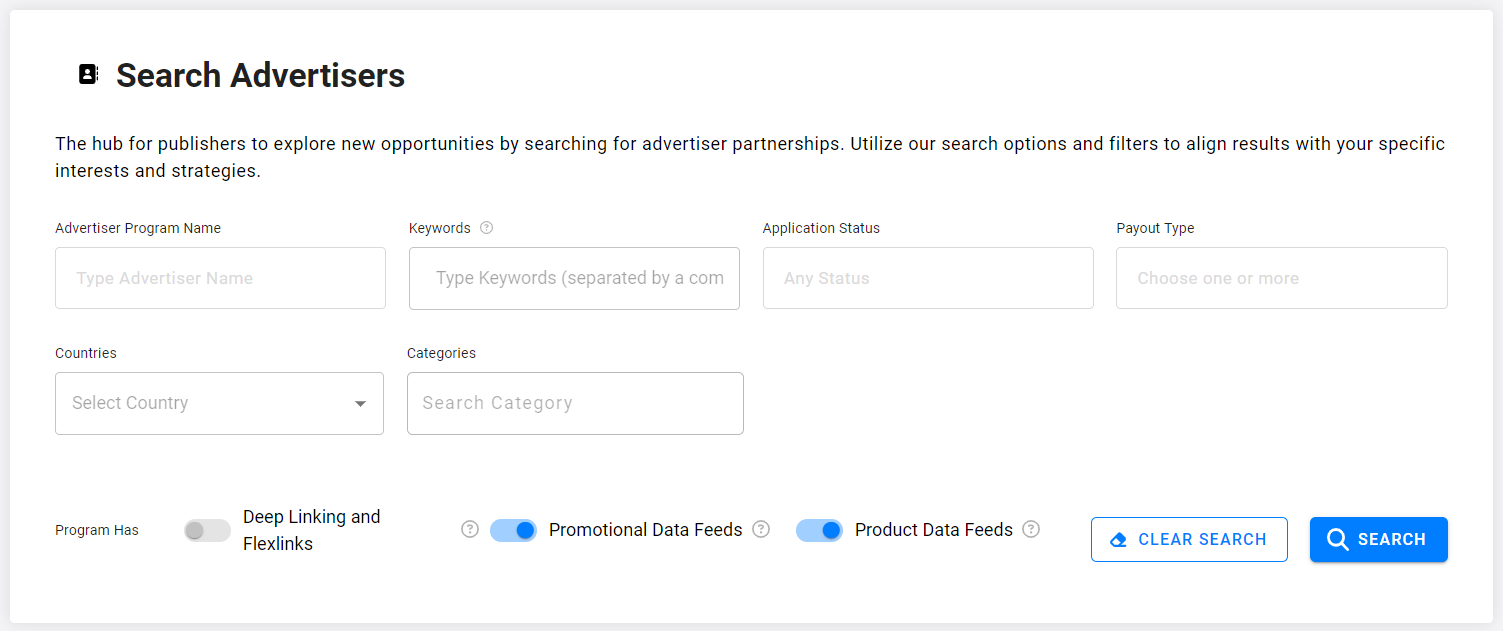
2. You can also search for advertisers based on your status with them on the FlexOffers.com network. This is helpful if you want to search for the advertisers that you are approved for, have not applied for, have been declined by, or are still pending review for, for example.
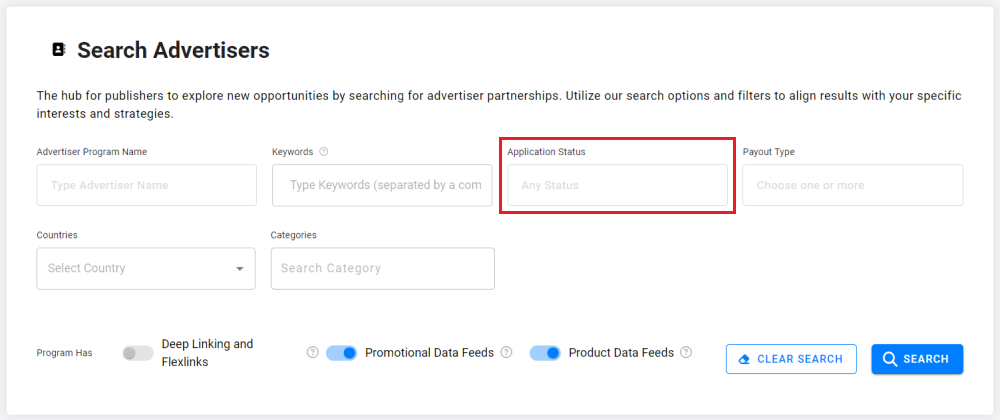
3. Once you've searched for advertisers, you can scroll down to view the list and click the Export button to download it.

Should you have any questions after following the steps above, please email our team at support@flexoffers.com. Thank you for your interest in our network!