Transaction Details: In-Depth Conversion Analysis
The Transaction Details section of our platform breaks down the performance of the FlexOffers.com affiliate marketing links you’ve placed on your website. There’s no need to infer what each click converted into as your results can be organized, filtered, and exported from here for easy analysis.
1. In the menu, click Reports > Transaction to go to the Transaction Details page.
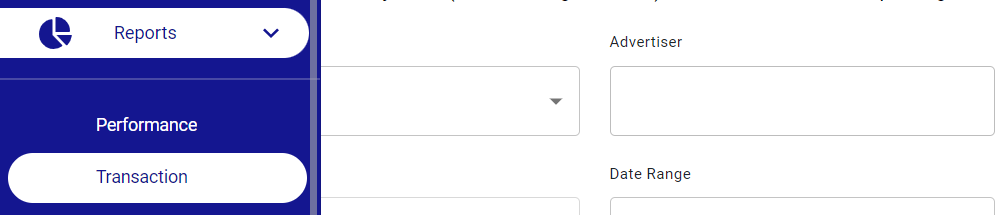
2. At the top of the page, select your traffic source and any other filtering options you desire. You can filter by Advertiser, Report Type, Order Status, and more.
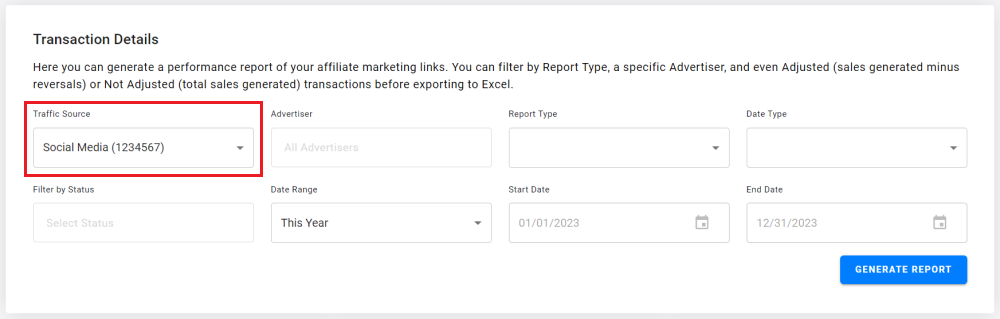
3. Once your filtering options have been selected, click the Generate Report button. A line item report will appear in the Order Details section showing sale amounts, commissions, returns/reversals, and more. These results can subsequently be exported to Excel via the Export button.

4. You can also enter transaction IDs or order numbers in the Order Details section.
5. After entering the transaction ID or order number, click the Search button to display a pop-up that contains the transaction details.
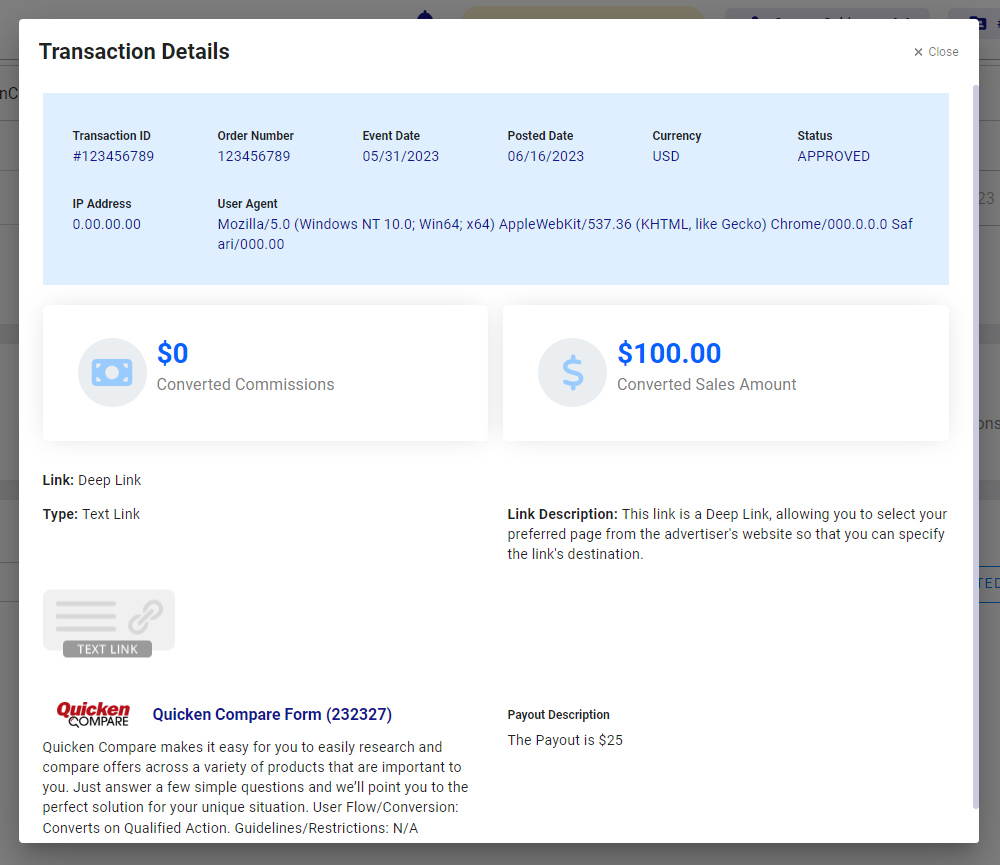
Should you have any questions, please email our team at support@flexoffers.com. Thank you for your interest in our network!