HTML Website Verification
Verification: HTML file
To verify that you own a site, you have to do the following:
-
Download the file provided, as shown below.
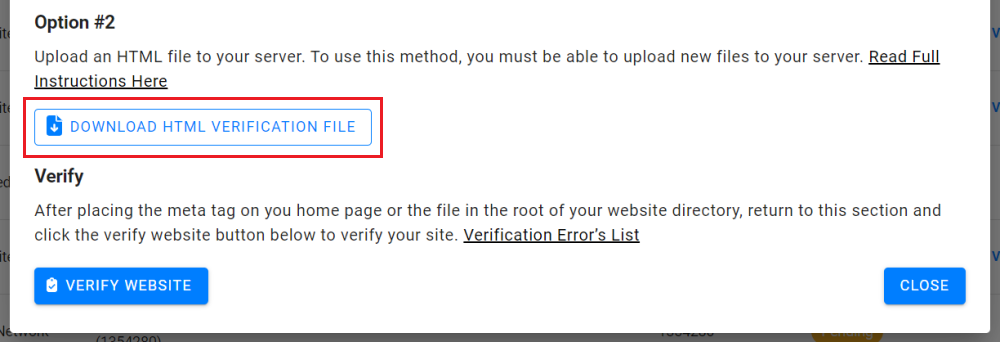
Tip!
In some cases when a browser downloads the same file multiple times it will add a number to the file name. Be sure to rename the file to remove the extra number.
(e.g. : fo-verify(1).html) - Upload the HTML file from the previous step to your server in the root of your site.
To complete verification you must be able to upload new files to your server.
Once you have downloaded the file you will need to place it on the root of the website being verified. You could use a File Transfer Protocol (FTP) client if you have a FTP feature enabled on your server or from your hosting package. A popular FTP client is https://filezilla-project.org/ , or if you have an administrator for you site please contact them and have the administrator upload the file to the root of the website being verified.
-
Once you have uploaded the file to your site return to the account verification page and click on the Verify Website button.
Verification errors
If you tried to verify your site and received an error, find that error in the list below for possible causes and solutions.
If your site was verified, but no longer appears to be verified, make sure that the HTML file, or meta tag you used to verify the site is still in place. Removing any of these can cause your site to become unverified, and you will need to go through the verification process again.
General verification errors
- The connection to your server timed out.
We were unable to verify your file because we received a server timeout. This could be because your server is down or is busy and responding slowly. Make sure that your server is responding and try again.
- We encountered an error looking up your site's domain name.
We tried to access your verification file, but were unable to access your domain due to a DNS error. This could be because your server is down, or there is an issue with the DNS routing to your domain. Make sure that your domain is resolving correctly and try again.
- The download request was redirected too many times.
Check the URL for potential issues, such as an infinite loop.
- Your server returned an invalid response.
This can happen if your site is requires password authentication, or if we cannot access it for other reasons.
- We were unable to connect to your server.
Make sure that your server is not down, and that your domain is resolving correctly, and try again.
- An internal error occurred.
If this problem persists, contact us at support@flexoffers.com.
Meta tag verification errors
-
We couldn't find the verification meta tag on your home page. The verification meta tag must be within the <HEAD> section of the page.
If you see this error, check the following:
- Is the meta tag on the correct page? We look for it on your site's home page. This is the page that your server returns when someone requests your site (such as http://www.example.com/). This page is often named index.html or index.htm, but could be named differently, depending on your server's configuration.
- Is the meta tag in the correct place on the page? We look for it in the page's HEAD section. An example of correct placement is shown below.
<HTML> <HEAD> <TITLE>Your Title</TITLE> <meta name="fo-verify" content="String_we_ask_for"> </HEAD> <BODY>
- If you're using a web editor or a WYSIWYG editor to edit your page, make sure you've selected the 'Edit HTML' option or are editing the source code of the page.
- Your meta tag is incorrect.
We found the verification meta tag, but the contents were incorrect. To avoid errors, copy and paste the meta tag provided on the Verification page.
- Your home page returns a HTTP status code of XXX instead of 200(OK).
If your server returns a HTTP status code other than 200(OK) for your home page, we will not be able to verify that it contains the expected meta tag.
HTML file verification errors
- Your verification file was not found.
Please download the verification file provided on the Verification page, and upload it to the specified location without any modifications. If the file name or content does not match the HTML file provided, we won't be able to verify your site ownership.
Tip!
In some cases when a browser downloads the same file multiple times it will add a number to the file name. Be sure to rename the file to remove the extra number.
(e.g. : fo-verify(1).html) - Your verification file has the wrong content.
Verification checks to see if your verification file has the same filename and content as the file provided on the Verification page. If the file name or content does not match the HTML file provided, we won't be able to verify your site ownership. Please download the verification file provided on the Verification page, and upload it to the specified location without any modifications.
- Your verification file is empty.
Verification checks to see if your verification file has the same filename and content as the file provided on the Verification page. If the file name or content does not match the HTML file provided, we won't be able to verify your site ownership. Please download the verification file provided on the Verification page, and upload it to the specified location without any modifications.
- Your verification file returns a HTTP status code of XXX instead of 200(OK).
If your server returns a HTTP status code other than 200(OK) for your HTML verification file, we will not be able to verify that it has the expected filename and content.
- The download request was redirected too many times.
If your site directs traffic to another site, we recommend using the meta tag verification method instead.
- Your verification file redirects to a disallowed location.
We will not follow redirects for verification files; if your site redirects all traffic to another site, we recommend using meta tag verification. Redirects within a single site—for example, from http://example.com/ and to http://www.example.com/—are allowed.