How to Create a Product Widget and Get Product Links
Our Product Widget tool makes it easy to share specific products with your audience. You can get links to specific products or use a widget to promote multiple products. This article will show you how to do it.
1. Click the Links menu and then click Product Search.

2. Select the Traffic Source you want to get links for and the Advertiser Catalog you want to search in. Note: These two filters are required when you search for products.
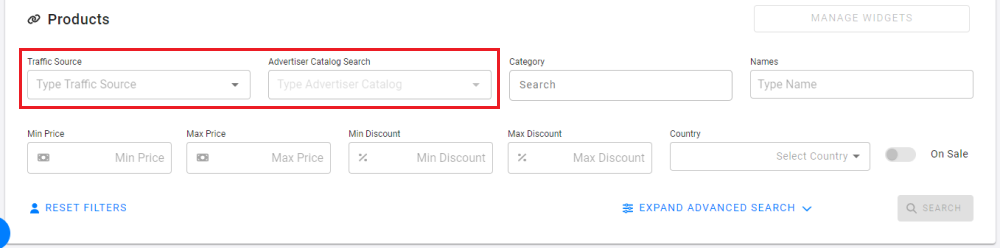
3. Select optional search filters, if desired. You can select a category, price range, or country. You can also click the Advanced Search link to search for specific UPC/EAN, MPN, or Manufacturers.

4. Click the Search button.
5. Locate the product you want to promote. You can copy your referral link for that product, or view and copy the HTML code to create a widget for that one product.

6. To create a product widget featuring multiple products, click the Add To Widget button beneath every product you want to promote.
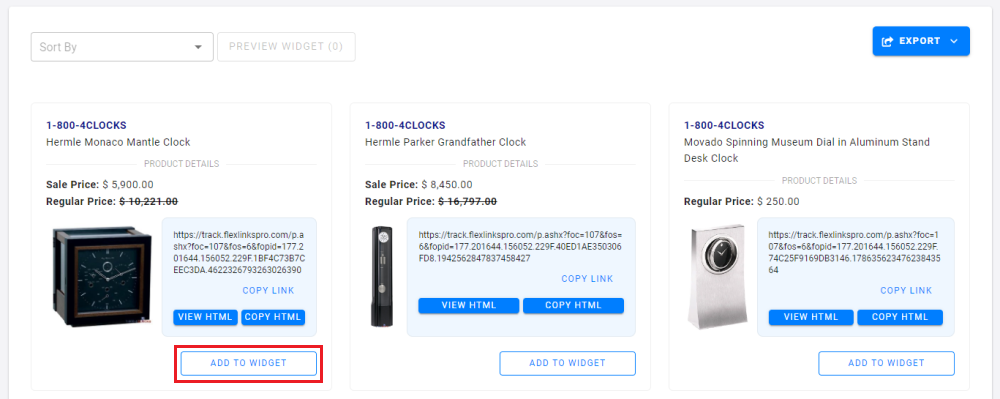
7. Click the Preview Widget button at the top of the search results to view your widget.
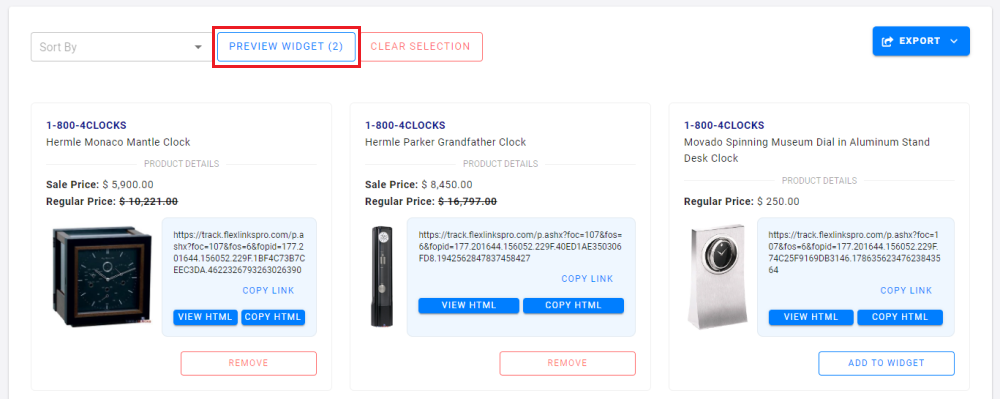
8. Name your widget and edit the header text, button text, colors, and sub IDs, if desired.
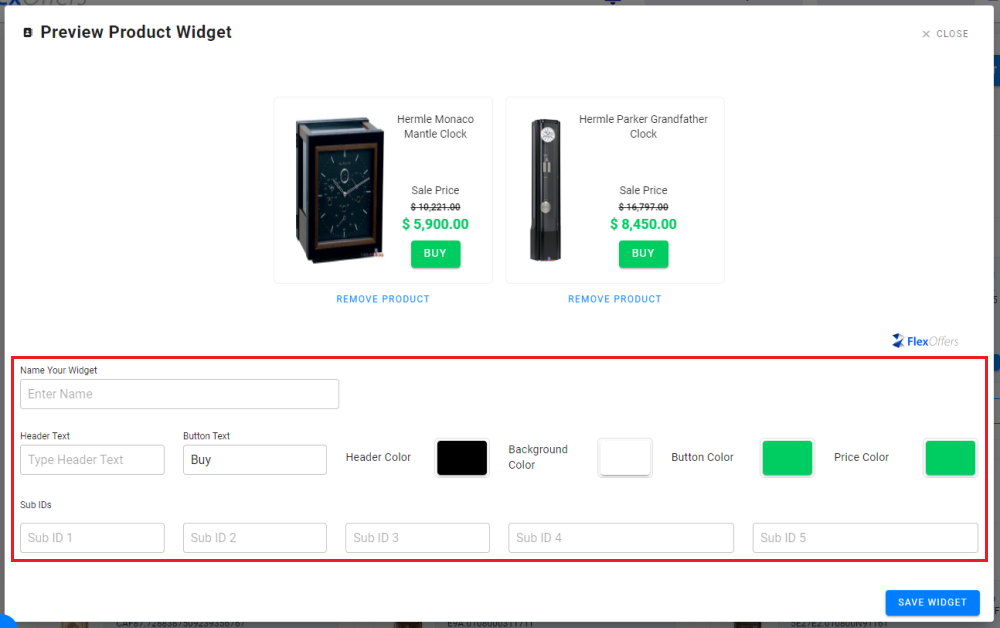
9. Click the Save Widget button to save your changes.

10. Scroll down to view the HTML code for your new Product Widget. You can simply copy and paste this code into your website to share products with your visitors!
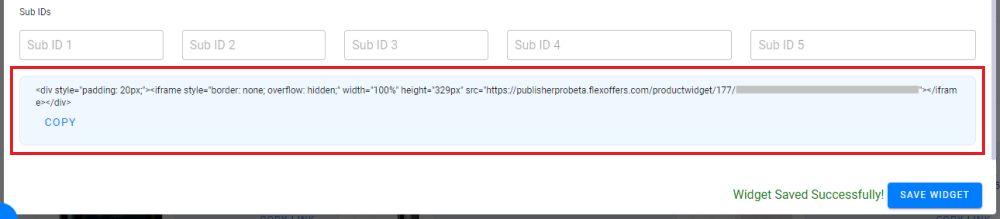
11. Click the Close link to exit the preview screen.
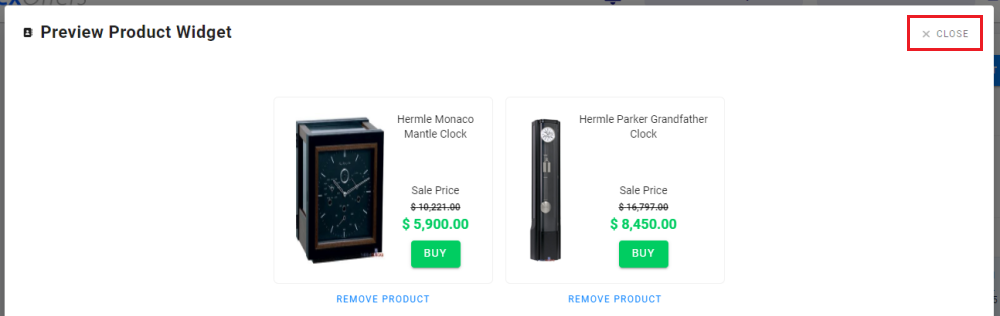
12. To view, edit, or delete your saved Product Widgets, click the Manage Widgets button near the top of the page.

13. Under the Actions column, click the Edit button to change the Product Widget or view its HTML code. Or click the Delete button to delete a widget.
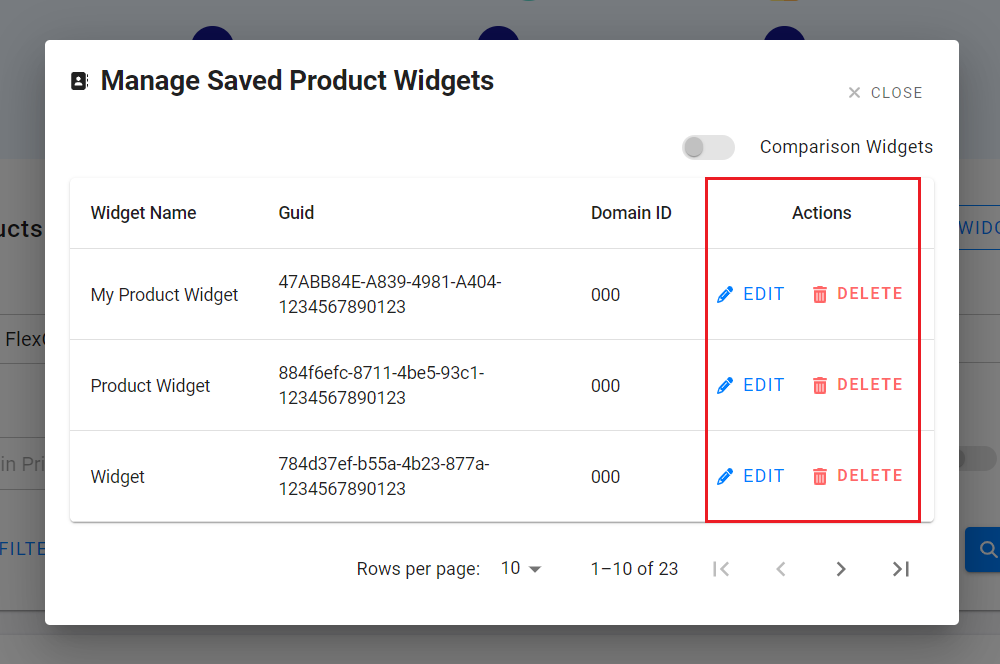
Now you know how to create and edit Product Widgets!
If you have any questions, please email our team at support@flexoffers.com. Thank you for your interest in our network!