How to Authenticate Your Account With the Google Authenticator App
When you create a PublisherPro account at FlexOffers.com, you will need to set up two-factor authentication using the Google Authenticator app. This article explains how to set it up and authenticate your account when logging into it.
Set Up Google Authenticator
1. On the "Set Up Two Factor Authentication" page of your registration, select the type of mobile device you have.
2. If you're registering for FlexOffers on your mobile device, click the Install Google Authenticator button and install the app. Otherwise, open the App Store or Google Play Store on your device, search for the Google Authenticator app, and install it.
3. Once the app has been installed, open it and log in with your Google account. Then click the plus sign at the bottom-right of the screen.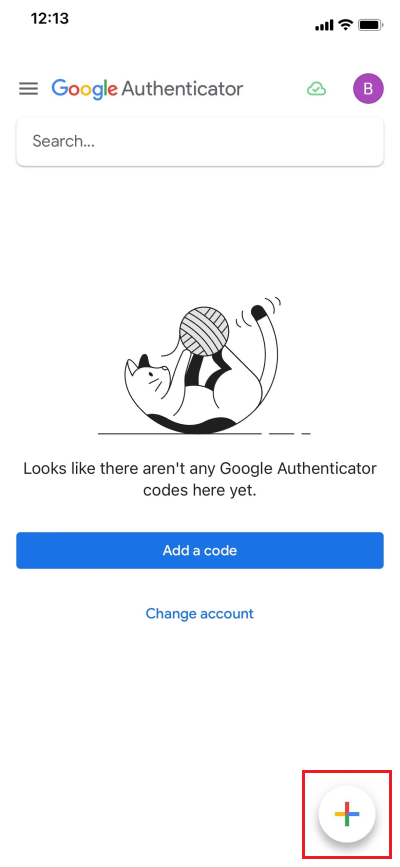
4. Click the Scan A QR Code link to open your camera.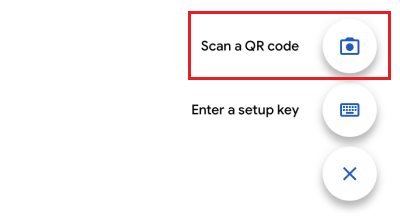
5. Point your camera at the QR code in the "Set Up Two Factor Authentication" page to scan it and add your PublisherPro account to the app. Then click the Continue button at the bottom-right of the page.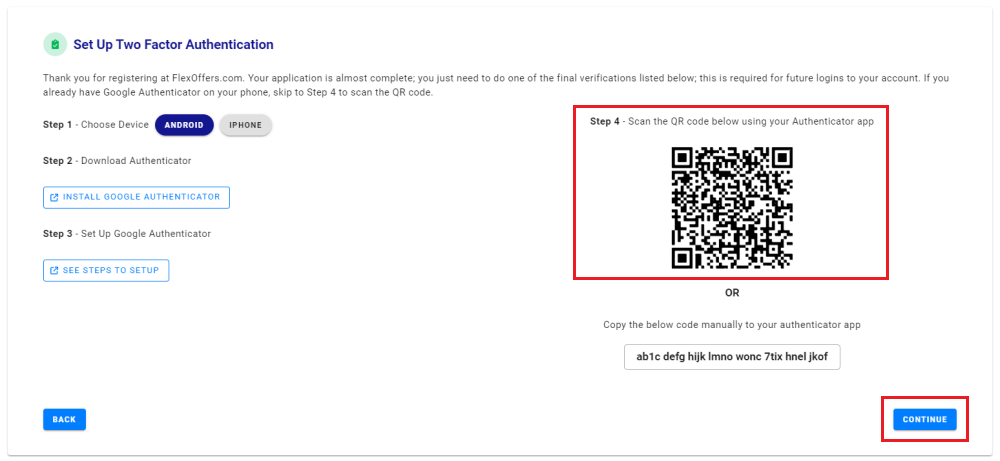
6. On the "Verify Two Factor Authentication" page, you'll see fields to enter a 6-digit authentication code.
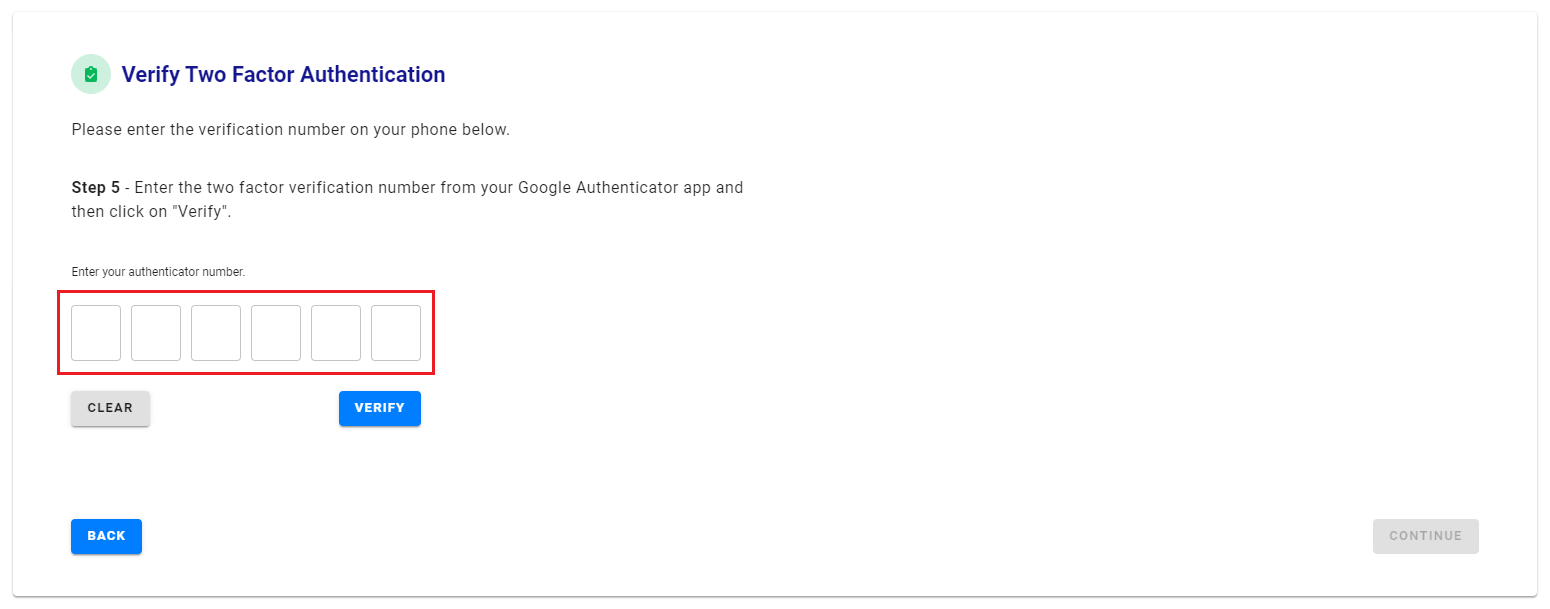
7. In the Google Authenticator app, locate the email address for your new PublisherPro account and you'll find the 6-digit code. If you have more than one account with the same email address in the app, look for the most recent one, which should be at the bottom of the list.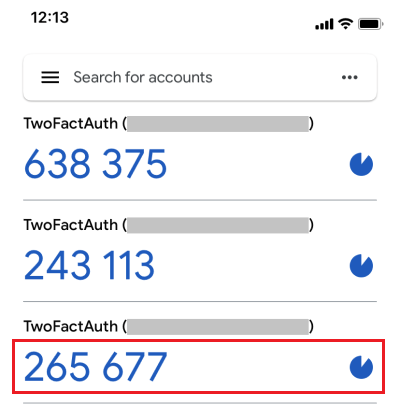
8. On the "Verify Two Factor Authentication" page, enter the 6-digit code before the timer runs out. Click the Verify button, and then click Continue.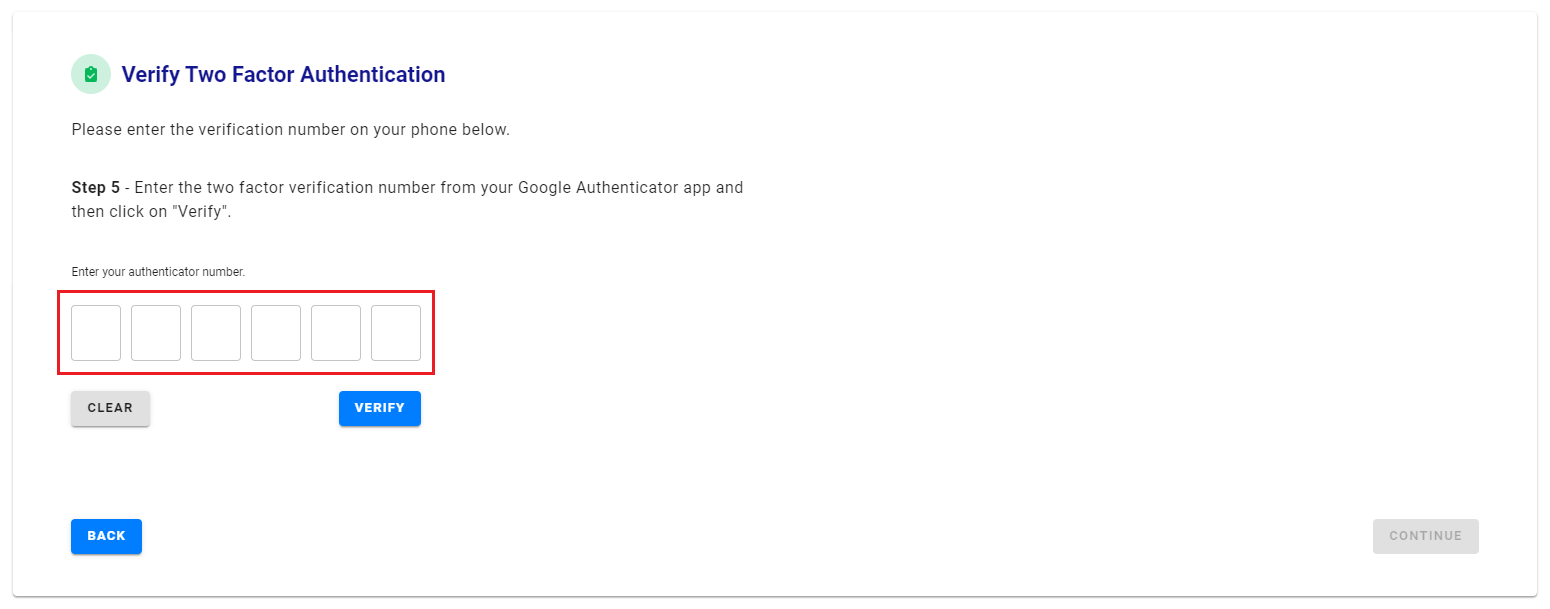
Note: You will need to use the Google Authenticator app every time you log into your PublisherPro account. Please do not delete it.
Congratulations! You have now set up two-factor authentication.
Authenticate Your Account When Logging In
When you log into an approved PublisherPro account, you'll need to use the Google Authenticator app to authenticate it.
1. Log into your PublisherPro account.
2. Once you log in, you'll see fields to enter a 6-digit authentication code.
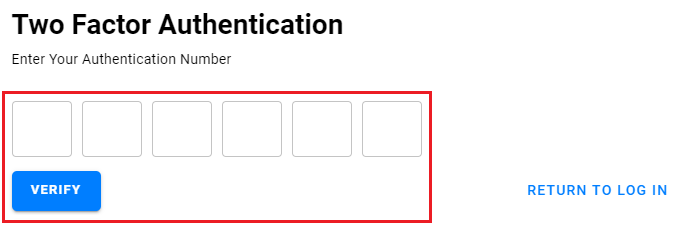
3. Open the Google Authenticator app on your mobile device and locate the code for your PublisherPro account.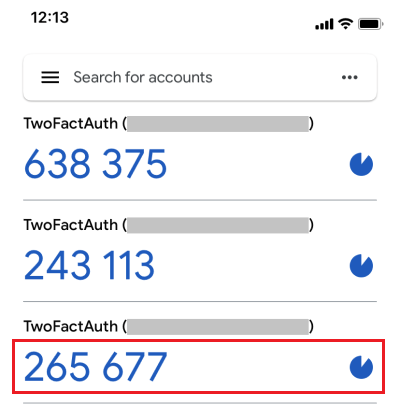
4. Enter the code in the "Two Factor Authentication" page before the timer runs out, and click the Verify button.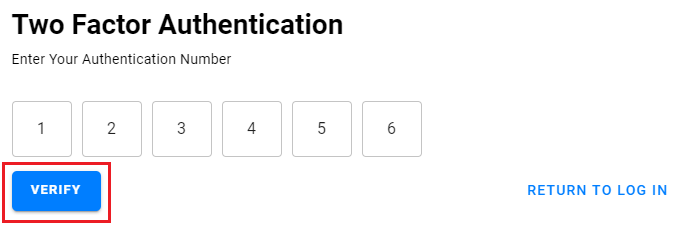
You have now authenticated your account and can access the PublisherPro platform!
Unable to Get Your Authentication Code
If you cannot find your PublisherPro account in the Google Authenticator app, we can reset two-factor authentication for you. Please send an email to support@flexoffers.com for assistance.