How do I modify my link, adding Campaign IDs or Subtracking IDs?
Some publishers need to track more than their clicks and sales. They may want to use the same link but track the results in two or more groups by using our Campaigns feature. Or they might want to pass additional parameters through their link, like a subtracking ID (sub ID).
Adding Campaign Groups
To create a campaign that you can track in FlexOffers’ reporting, do the following:
1. Click the Links menu, and then click Link Search.
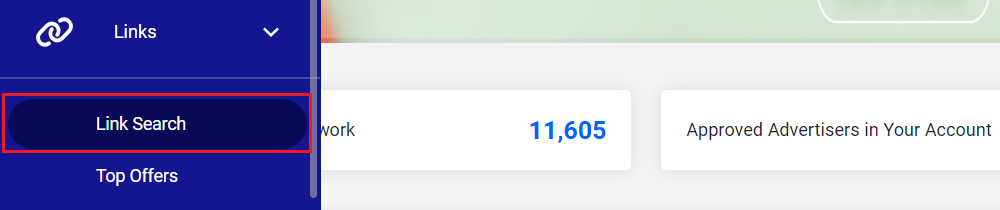
2. Search for links at the top of the page, locate the link you want to use, and then click View Link.
3. Scroll down and click the "Associate this link with a Campaign Group" toggle.

4a. If you want to add the link to an existing Campaign Group, click the Choose One dropdown menu and select the desired Campaign Group.
4b. If you want to create a new Campaign Group, click Add New Group.

5. Click the Add New Campaign button.
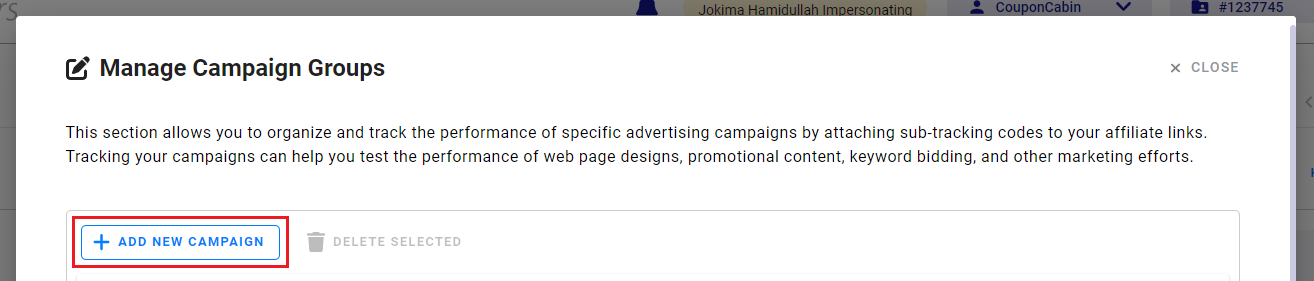
6. Give your campaign a name and description.

7. Click the Create Campaign button and then click the Done button.
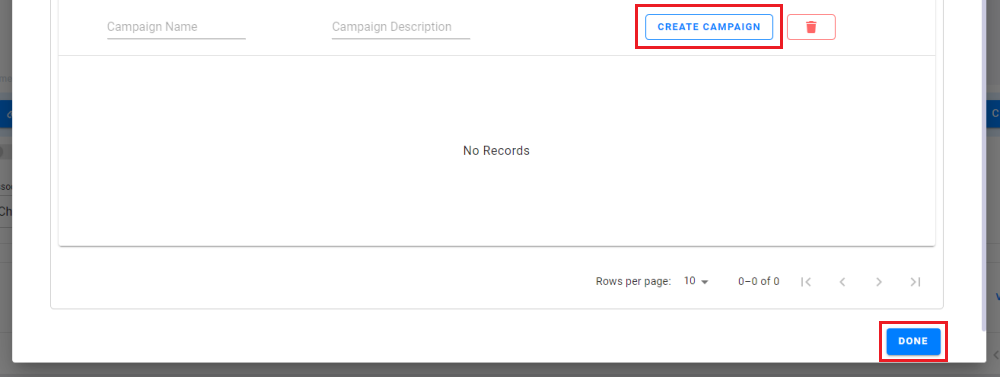
8. Now that you've created a new Campaign Group, click the Choose One dropdown menu and select the desired Campaign Group.
Under the Link tab, your link code will now be updated with an fot code associated with your new campaign. Your link is ready to go!

Adding Sub IDs on the Links Page
Have additional variables you want us to track and pass back to you in our reporting? To add a Sub ID or similar parameter, simply view the link you want to modify (see below) and place the desired variables into the empty Sub ID fields.
1. Click the toggle next to Add SubIds.

2. Enter up to 5 sub IDs, which will automatically get added to the end of the link URL.

Adding Sub IDs Manually
Need to manually add subtracking IDs to your links? To manually add a sub ID, you can use the following parameters in your links: fobs, fobs2, fobs3, fobs4, or fobs5. These parameters correspond with the sub ID fields in your reports as follows:
| Parameter | Corresponding Sub ID |
| fobs | Sub ID 1 |
| fobs2 | Sub ID 2 |
| fobs3 | Sub ID 3 |
| fobs4 | Sub ID 4 |
| fobs5 | Sub ID 5 |
Should you have any questions, please email our team at support@flexoffers.com. Thank you for your interest in our network!