Adding new users, setting their permissions, and deleting users from your publisher account is easy. This article will show you how to do it.
Add a New User
1. Click on your account ID at the top-right of the screen and then click Users to access the User Management page.
2. Click the Add New User button.
3. Enter the new user's first name, last name, and email address.
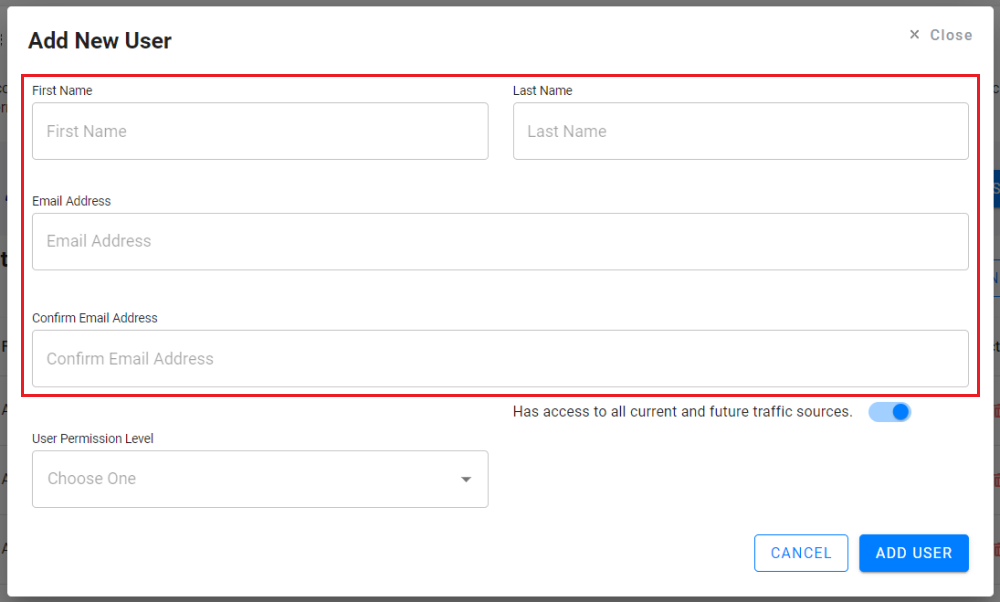
Set Traffic Source Permissions
To give users access to all traffic sources, you'll want the toggle next to "Has access to all current and future traffic sources." to be blue.
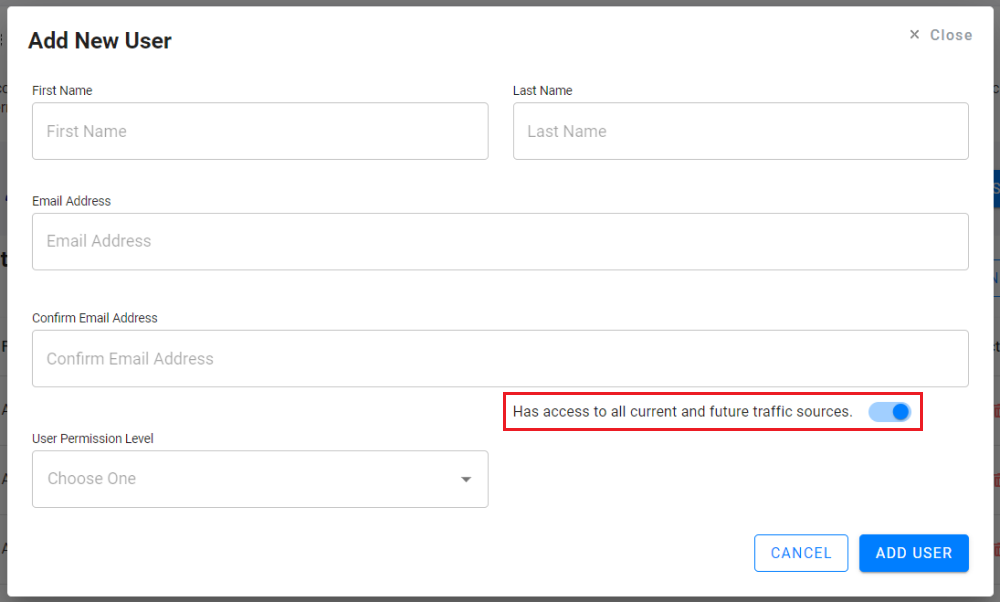
To give users access to specific traffic sources, set the toggle to gray and click the Traffic Source Access field to type or select specific traffic sources.
Note: A user must have access to at least one traffic source in order for their account to be active.
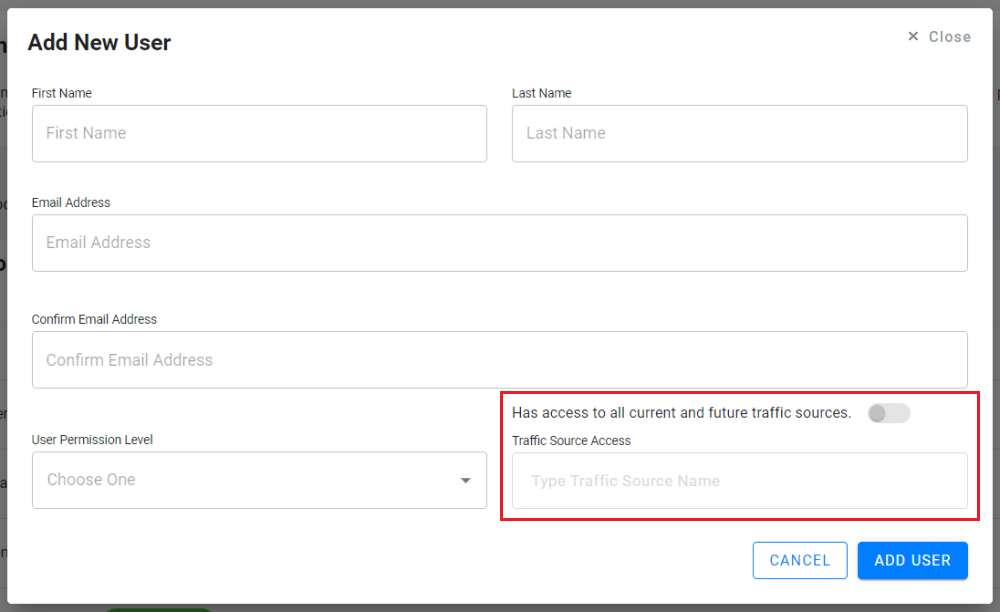
Set User Permission Level
There are three user permission levels: Admin, Manager, and Contributor. Admins have access to all pages and functionality. Managers have access to most pages and functions, but cannot access banking information and cannot add users or traffic sources. Contributors can apply to programs and get links, but they cannot access banking information, add users or traffic sources, access reports, or see balances.
1. To set the user permission level, click the dropdown menu, and select the desired option.
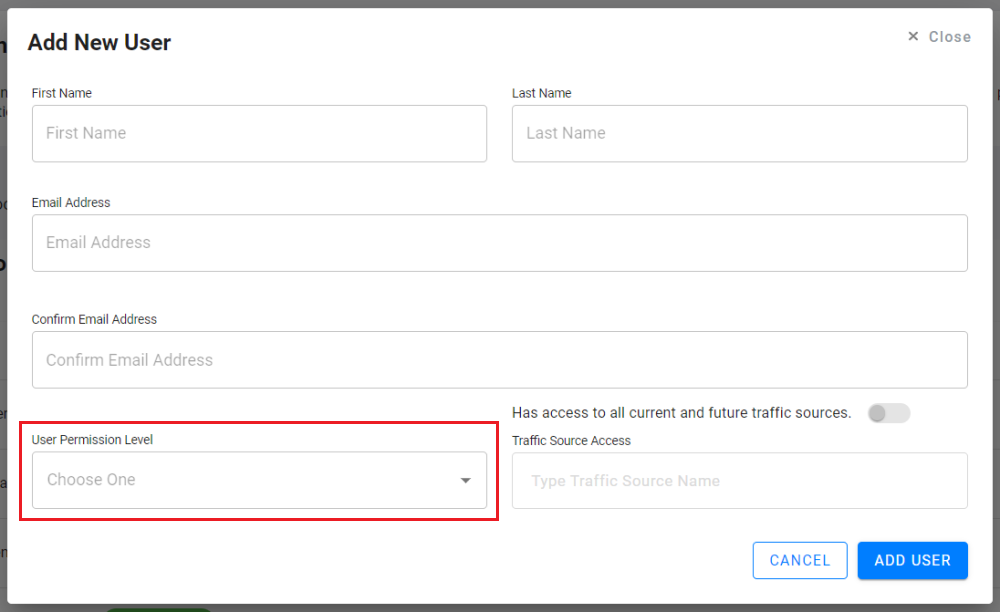
2. Click the Add User button to add the new user.
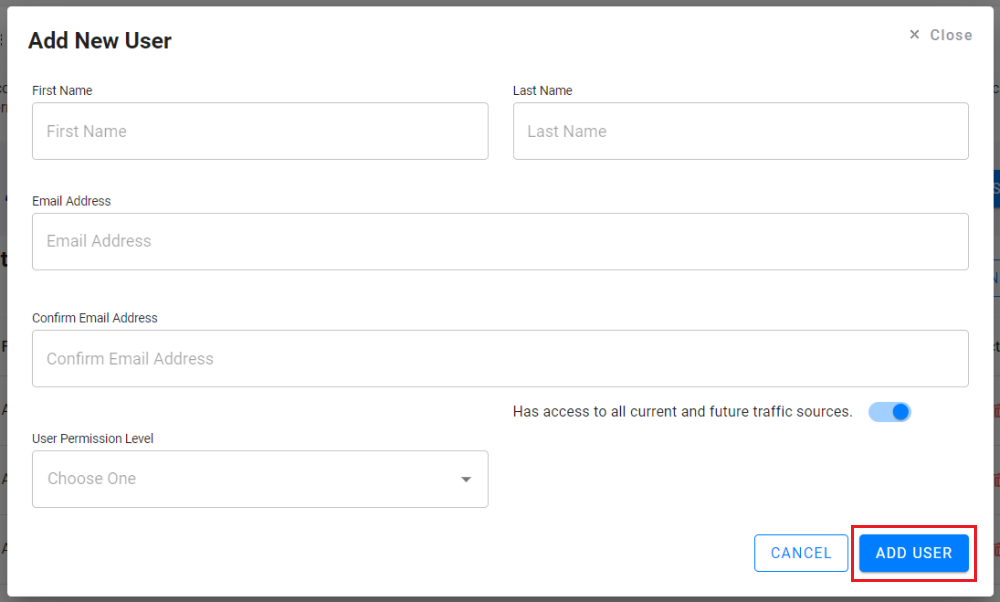
Once the user has been added, they will be sent a FlexOffers Account Confirmation email. They'll need to click the Confirm Email button in that email, and then they'll be redirected to a page to create their password.
Update Permissions For An Existing User
1. Go to the User Management page.
2. Locate the user you want to edit, and click the Edit link.
3. In the User Permission Level section, select the desired permission level.
4. In the Traffic Source Access section, click the toggle to give the user access to all current and future traffic sources - or select specific traffic sources they can access.
5. Click the Save Changes button.
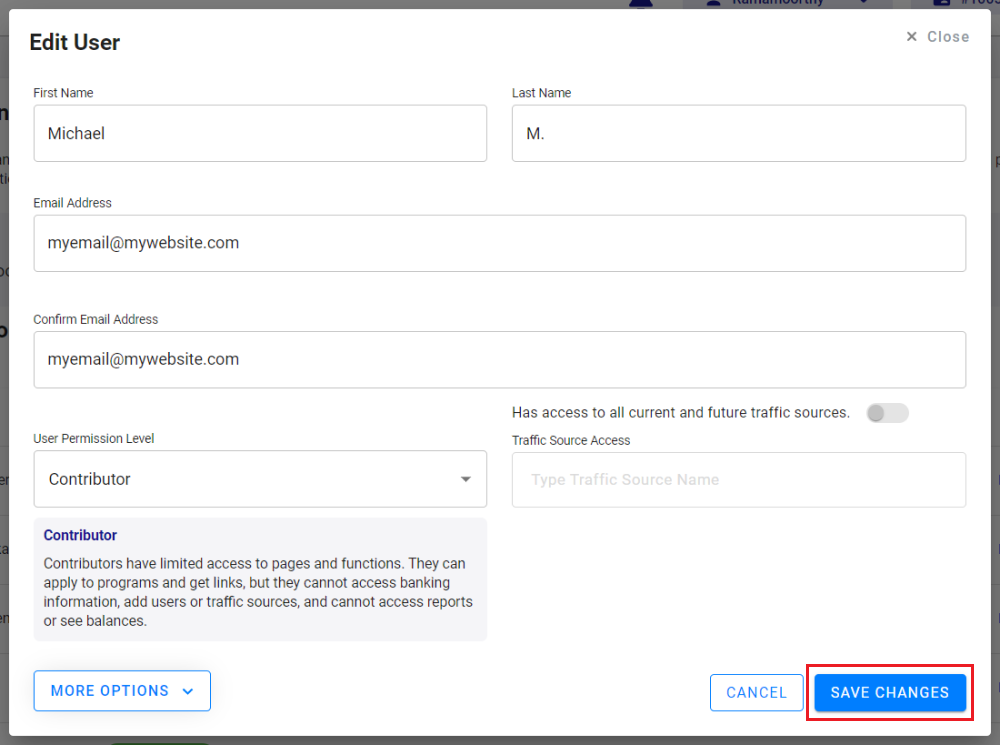
Delete a User
1. On the User Management page, locate the user you want to delete and click the Delete button.

2. When the confirmation pop-up appears, click Yes to confirm the deletion or click No to cancel.
Success! You now know how to add new users, set user permissions, and delete users from your account.
If you have any questions after following the steps above, please email our team at support@flexoffers.com. Thank you for your interest in our network!
