Do you support global postback URLs?
Global postback URLs allow you to track conversions in real-time by having our system ping your system when transactions occur. Postback tracking is not supported by all of our advertisers, but you can always find all of your transactions in your reports. Here’s how to add a postback URL to your account.
Add You Global Postback URL
1. Click the Flex Apps menu and then click Postback URLs.
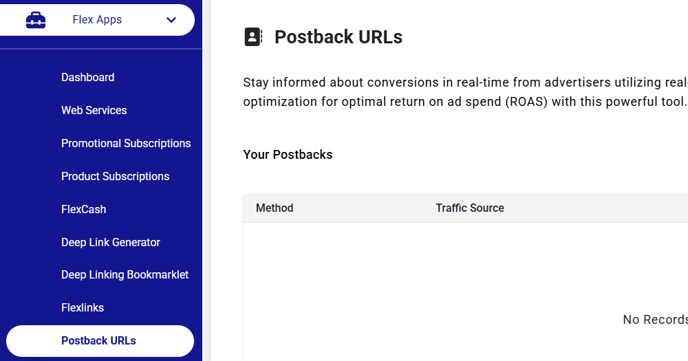
2. Click the Create Postback button.

3. Select the traffic source(s) you want to create the postback URL for.

4. Enter your postback URL in the Postback URL field and make sure your variables are formatted as shown in the list of optional variables. For example, if you want to track the order number, your postback URL must contain the variable #on#.

| Optional Variable | Description |
| #fobs# | Subtracking 1 |
| #fobs2# | Subtracking 2 |
| #fobs3# | Subtracking 3 |
| #fobs4# | Subtracking 4 |
| #fobs5# | Subtracking 5 |
| #on# | Order Number |
| #sa# | Sale Amount |
| #ca# | Commission Amount |
| #clickid# | FlexOffers Internal Click ID |
| #flx_salesid# | FlexOffers Sales ID |
| #et# | Event Time and Date |
| #programid# | Advertiser Program ID |
Example: http://yourdomain.com/pixel.track?sid=#fobs#&orderid=#on#&amount=#sa#&commission=#ca#&date=#et#
* Please consult with your postback tracking system for the correct parameters to use with our variables.
5. Select your Request Method and then click the Save button.
Important: Include Your Own Click IDs for Postback Tracking
For your postback tracking setup to work properly, you’ll need to include your own unique click IDs (also known as subtracking IDs) in your tracking links. These IDs allow your tracking platform to match the transactions we send back with the original clicks from your system.
1. Add your click IDs to your tracking links. Include a parameter such as fobs= in your tracking link to pass your click IDs.
Example: yourflexofferstrackinglink.com/&fobs=YOURCLICKID
2. Use the same identifier in your global postback URL. Add the corresponding variable (for example, #fobs#) to your postback URL so our system can return your click IDs.
Example: yourpostbackurl.com/yourclickid=#fobs#
If you need help adding subtracking IDs to your links, please see our guide: How do I modify my link, adding Campaign IDs or SubIDs?
Congratulations! You have successfully added a global postback URL!
Note: Postback tracking may not be supported by all advertisers, but you can still view all of your transactions on the Transaction Details page in your account. If you have any questions, please email our team at support@flexoffers.com.
