Deep Linking: Millions of Product-Specific Promotional Possibilities
When you promote links on your site that you get from FlexOffers.com, you are using an advertiser’s tracking link. Sometimes those links go to a webpage promoting a seasonal sale, or to the company’s home page where all their products can be found. If you want that link to go to a specific page instead, such as a pair of designer jeans that you’re sure your readers will want to buy, you’ll want to create a deep link.
A deep link is a tracking link that changes where an advertiser’s link goes to. Perhaps the advertiser’s default link goes to their home page, but you would rather have it redirect to a specific product instead to increase your monthly click rates and revenue.
There are two methods for creating a deep link on the FlexOffers.com Publisher Pro platform, and this article will teach how to use them.
STANDARD METHOD
Note: Not all advertisers allow deep linking, but when they do allow it, this is one way to create one.
1. Click the Links menu and then click Deep Link Generator.
2. In the Advertiser Search field, type in an advertiser's name or click to select an advertiser.

3. Once you select an advertiser, you can click the link to browse the advertiser's website in a new tab and find a link to promote.
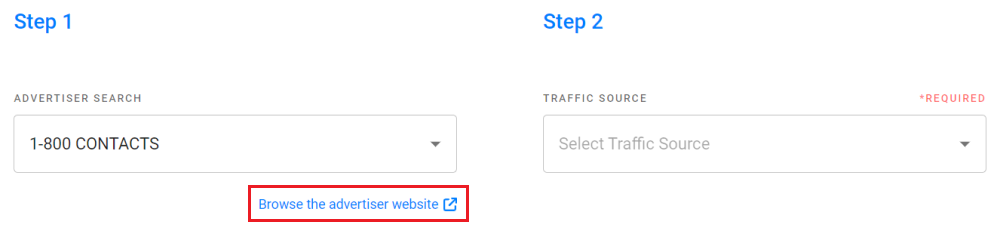
4. Select a Traffic Source.

5. Enter up to 5 Sub IDs, if desired.

6. Select a Campaign to add the deep link to.

7. On the advertiser's website, copy the link you want to promote and paste it into the Landing Page(s) field.

8. Click the Generate button to generate your deep link.

9. In the search results section, you can view, copy, or delete your deep links. You can also click the Export button to export all of your deep links.
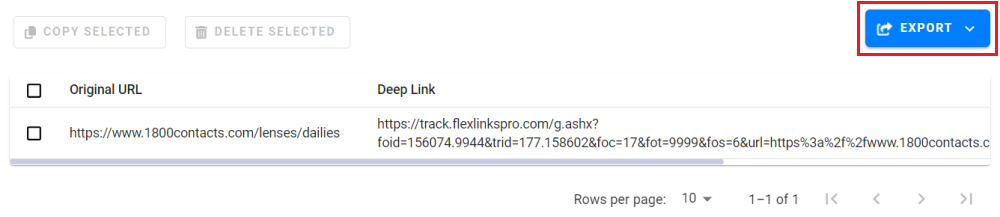
Bulk Deeplinking
1. You can create deep links in bulk by clicking the Bulk Deeplinking toggle in the Deep Link Generator section. Note: You cannot use the Short URL feature if you choose this option.

2. Paste the desired links into the Landing Page(s) field - one link per line.

3. Click the Generate button to generate your links.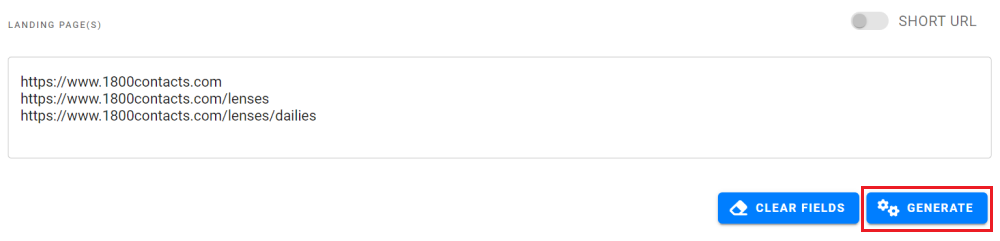
Short URL
1. You can create a short URL by clicking the Short URL toggle in the Landing Page(s) section. Note: You cannot use the Bulk Deeplinking feature if you choose this option.
2. Paste the desired link in the Landing Page field.

3. Click the Generate button to generate your shortlink URL.

4. You can also customize your shortlink URL by typing in your preferred URL and clicking the Generate link next to that field.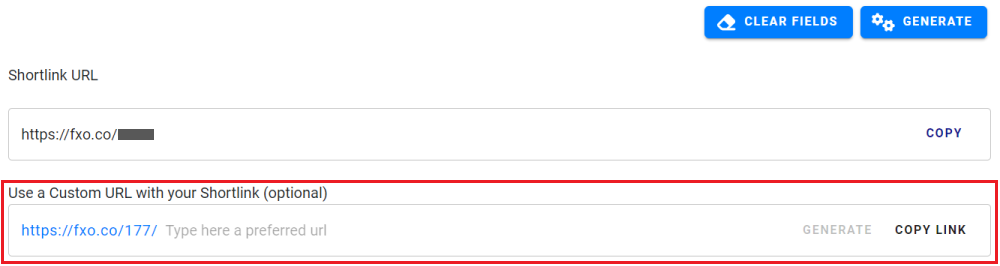
Congratulations, you’ve created a deep link!
LINK SEARCH METHOD
Note: Not all advertisers allow deep linking, but when they do allow it, this is one way to create one.
1. Go to the Link Search page and search for a link. Learn more about how to search for links.
2. View the link and click the "Make this a Deep Link" toggle.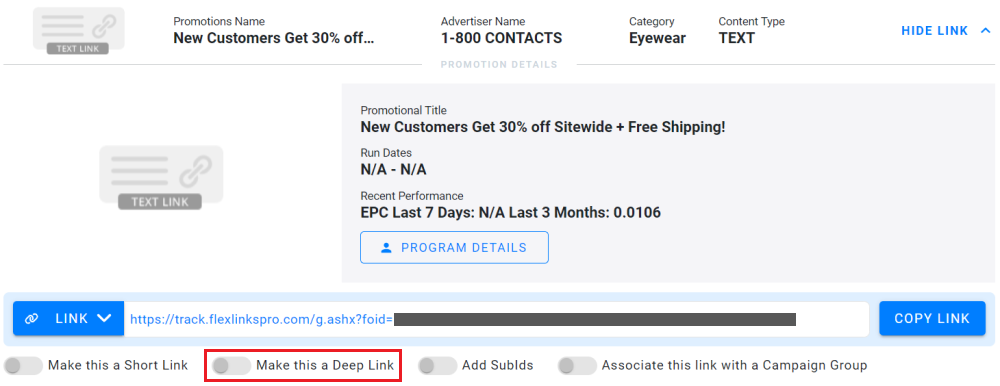
3. Click Advertiser Site to visit the advertiser's website in a new tab and find a link to promote.
4. Paste the link in the Deep Link URL field.
5. Once your deep link has been generated, you can choose your link type and copy the link code.

Congratulations, you’ve created a deep link!