Data Feeds - Subscriptions
Data Feed Subscriptions allow you to automatically receive content for your approved affiliate programs. Once you subscribe, all content for each program you have a data feed subscription for will update daily and be available via FTP. Content includes banner, review, bullet and text link updates for existing products, as well as, any new products that may be available.
There are areas for Promotional Files and Product Files. Promotional Files contain promotions for programs available to you and include percent/dollar off, coupon codes, and other promotional offerings. Product Files contain products for programs that are available to you and include product pricing, image, UPC, SKU, MPN, and other product attributes. Once a subscription has been saved, there will be a max period of 24 hours prior to files being generated/available to you via our FTP site. Please use your Publisher Pro login credentials to access your files. Also, you must use FTP client software or web browser that has FTP capabilities. We highly recommend FileZilla or a similar application to allow for more robust access to your files.
FileZilla FREE Windows Client Software https://filezilla-project.org/download.php?type=client
FileZilla install video https://www.youtube.com/watch?v=FQlCWFFtc-8
FileZilla instructional video https://www.youtube.com/watch?v=AZf9cV71TiY
Promotional Subscriptions
1. Click the Flex Apps menu and then click Promotional Subscriptions.

2. Click the New Subscription button.

3. Select a traffic source and name your subscription.

4. Select a Promotion Type and Promotional Period, if desired.

5. Choose your file type: XML or CSV.
6. Check the boxes next to the advertisers you want to subscribe to.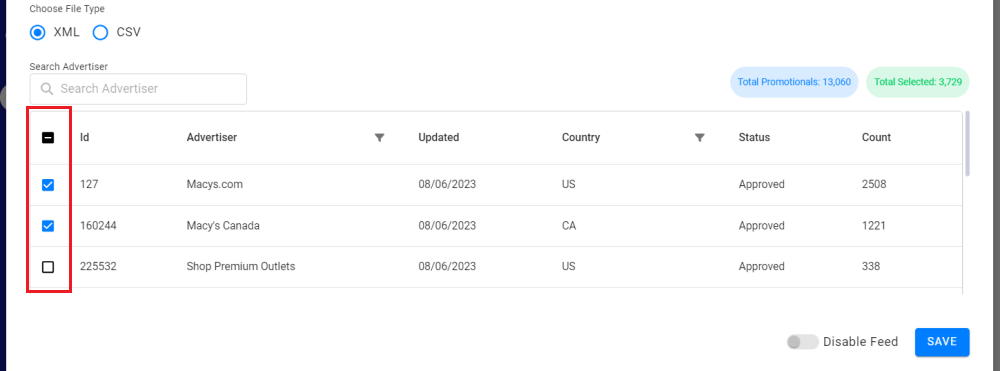
8. Click the Save button to save your promotional subscription.
9. In your list of promotional subscriptions, you can enable, disable, delete, or export your subscriptions.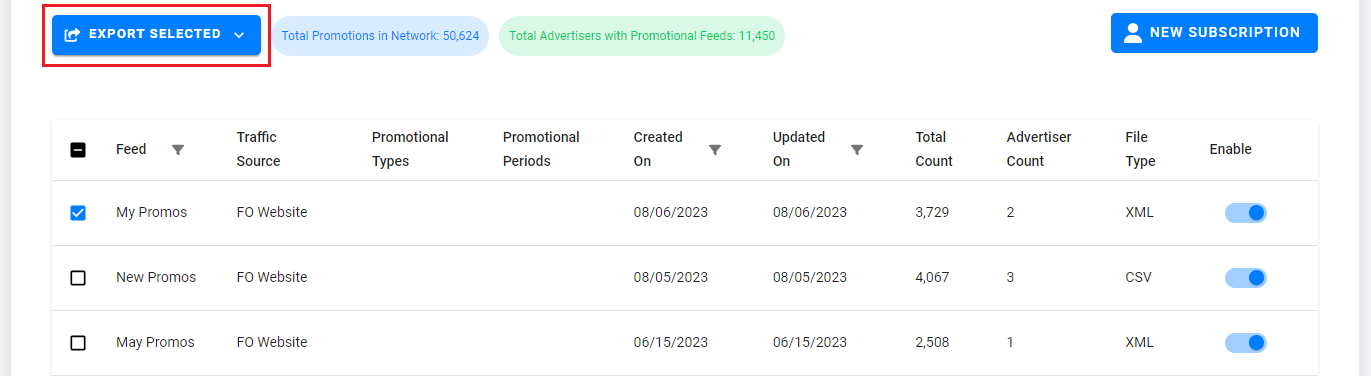
10. You can access your subscriptions using an FTP client, and you can find your login information near the top of the page. If there is no password displayed, click the Regenerate button to create one.
Product Subscriptions
1. Click the Flex Apps menu and then click Product Subscriptions.

2. Click the New Subscription button.

3. Select a traffic source and name your subscription.

4. Select categories and countries, if desired.
5. Choose your file type: XML or CSV.
6. Click the Get Advertisers button.
7. In the list of advertisers, you can hover over the data in the Health Check column to view details about each product feed.
8. Check the boxes next to the advertisers you want to subscribe to.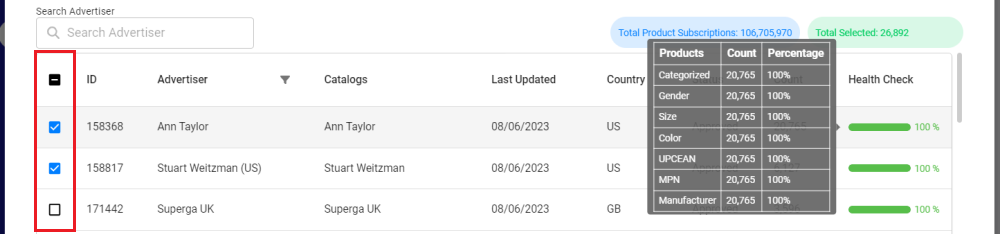
9. Click the Save button to save your product subscription.
10. You will see a pop-up confirming your new subscription and explaining that subscription data is pushed daily after 10 PM Eastern Standard Time.

11. In your list of product subscriptions, you can enable, disable, delete, or export your subscriptions.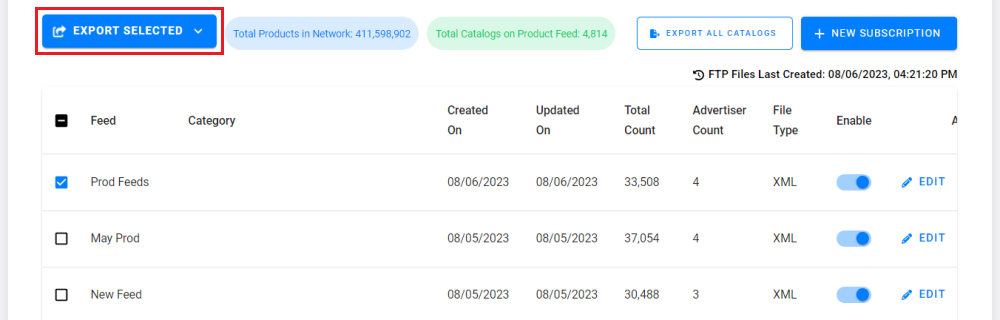
12. You can access your subscriptions using an FTP client, and you can find your login information near the top of the page. If there is no password displayed, click the Generate button to create one.